To View/Manage your Debit Card:
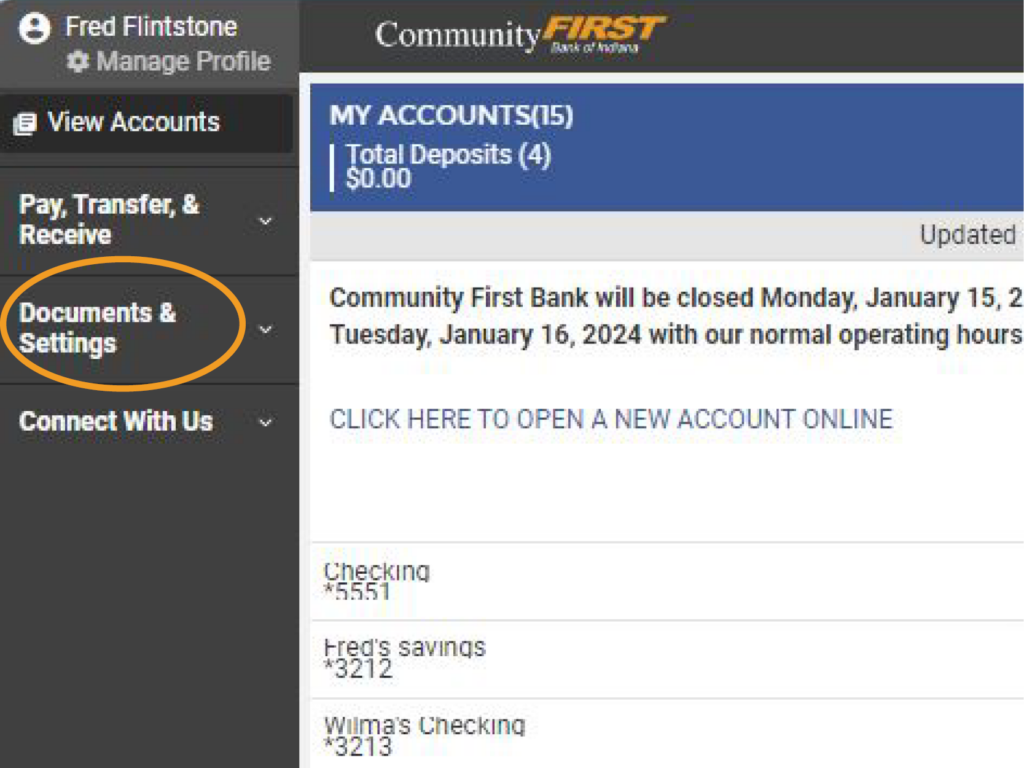
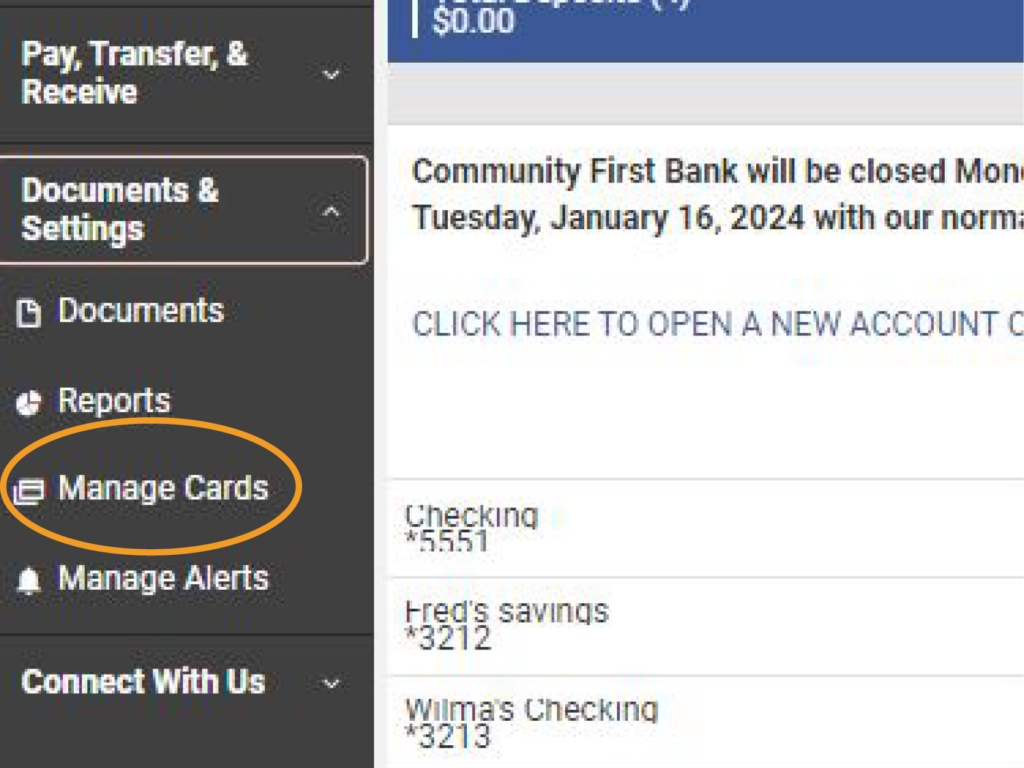
4. Select the card you wish to manage.
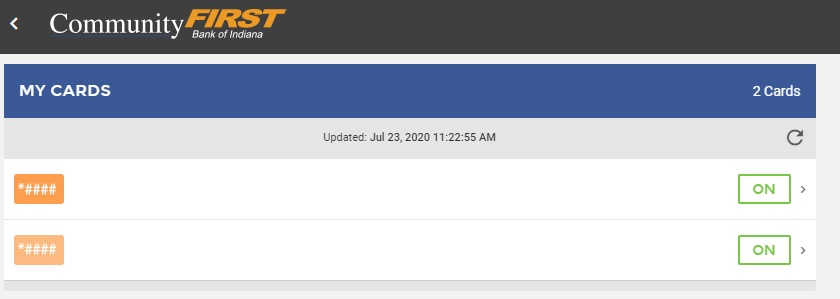
Change the Display Name of Your Card:
Reporting a Lost or Stolen Card:
(Please note that once you report the card as being lost or stolen, the card will become inactive and can no longer be used or turned back on within the manage cards area. If you believe you may have only temporarily misplaced your card, go back to the previous screen and select the option to turn your card off instead. If you recover a card that you have already reported as lost or stolen, please contact the bank at (765) 236-0600 for reactivation.)
2. Select Report Card Lost/Stolen at the bottom to confirm the request.
3. Contact the bank at (765) 236-0600 or stop into a local branch to have a new card issued.
(Please note a $10 replacement card fee may apply.)
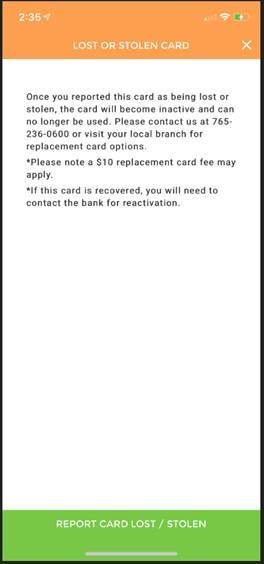
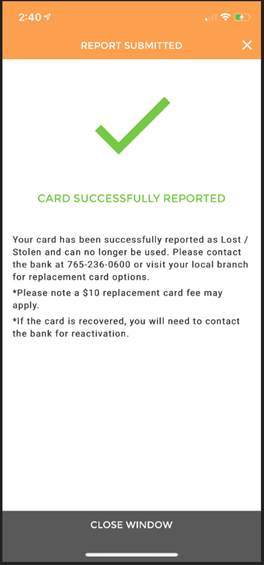
Update Travel Information:
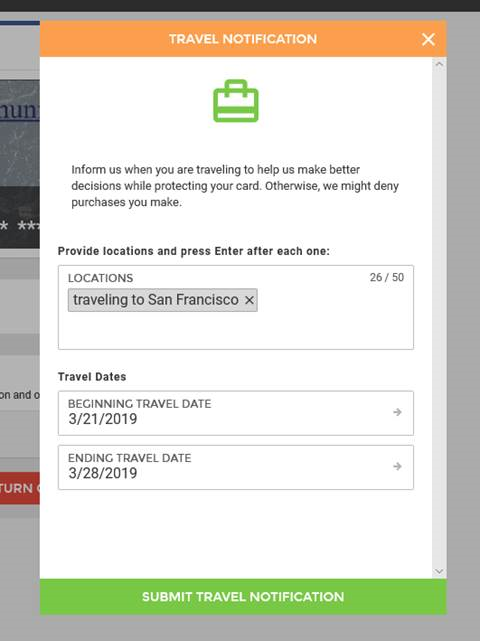
Temporarily Turn Your Card On or Off:


Enable Automatic On/Off schedule:
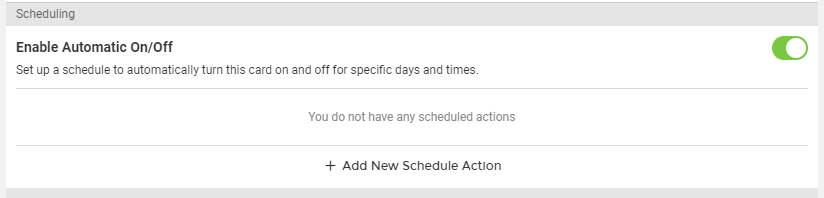
3. Choose what card status, time, and days you wish to set up this schedule for and select save schedule at the bottom when finished.
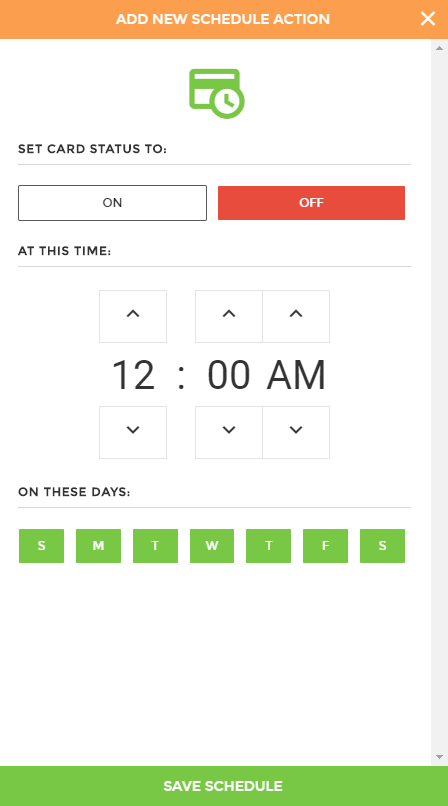
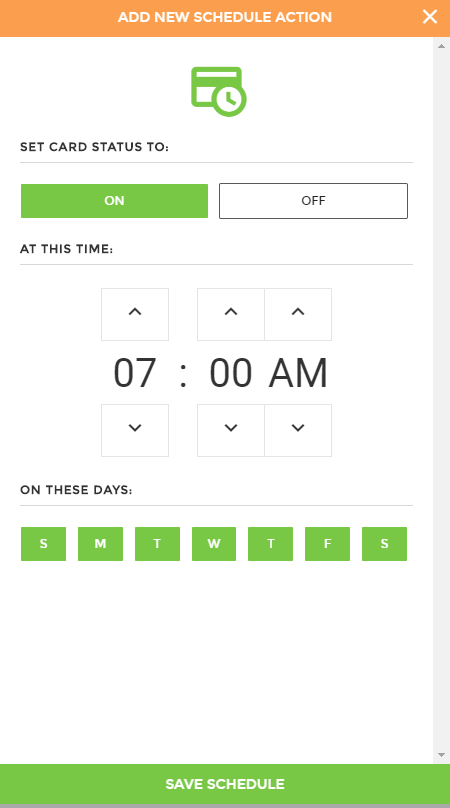
4. To delete or modify a card schedule, select which schedule you want to modify or delete, and make changes or select delete this schedule and confirm changes.
If you have any questions regarding how to manage your card within online banking, please contact our customer service at (765) 236-0600.
The following site is independent from Community First Bank of Indiana. The
bank does not control the linked site.
The following site is independent from Community First Bank of Indiana. The
bank does not control the linked site.
The following site is independent from Community First Bank of Indiana. The
bank does not control the linked site.
The following site is independent from Community First Bank of Indiana. The
bank does not control the linked site.
The following site is independent from Community First Bank of Indiana. The
bank does not control the linked site.
The following site is independent from Community First Bank of Indiana. The
bank does not control the linked site.
The following site is independent from Community First Bank of Indiana. The
bank does not control the linked site.
The following site is independent from Community First Bank of Indiana. The
bank does not control the linked site.
The following site is independent from Community First Bank of Indiana. The
bank does not control the linked site.
The following site is independent from Community First Bank of Indiana. The
bank does not control the linked site.
The following site is independent from Community First Bank of Indiana. The
bank does not control the linked site.
The following site is independent from Community First Bank of Indiana. The
bank does not control the linked site.
The following site is independent from Community First Bank of Indiana. The
bank does not control the linked site.
The following site is independent from Community First Bank of Indiana. The
bank does not control the linked site.
The following site is independent from Community First Bank of Indiana. The
bank does not control the linked site.
The following site is independent from Community First Bank of Indiana. The
bank does not control the linked site.
The following site is independent from Community First Bank of Indiana. The
bank does not control the linked site.
The following site is independent from Community First Bank of Indiana. The
bank does not control the linked site.
The following site is independent from Community First Bank of Indiana. The
bank does not control the linked site.
The following site is independent from Community First Bank of Indiana. The
bank does not control the linked site.
The following site is independent from Community First Bank of Indiana. The
bank does not control the linked site.
The following site is independent from Community First Bank of Indiana. The
bank does not control the linked site.
The following site is independent from Community First Bank of Indiana. The
bank does not control the linked site.
The following site is independent from Community First Bank of Indiana. The
bank does not control the linked site.
The following site is independent from Community First Bank of Indiana. The
bank does not control the linked site.
The following site is independent from Community First Bank of Indiana. The
bank does not control the linked site.
The following site is independent from Community First Bank of Indiana. The
bank does not control the linked site.
The following site is independent from Community First Bank of Indiana. The bank does not control the linked site.
The following site is independent from Community First Bank of Indiana. The bank does not control the linked site.
The following site is independent from Community First Bank of Indiana. The bank does not control the linked site.
The following site is independent from Community First Bank of Indiana. The bank does not control the linked site.
The following site is independent from Community First Bank of Indiana. The bank does not control the linked site.
The following site is independent from Community First Bank of Indiana. The bank does not control the linked site.
The following site is independent from Community First Bank of Indiana. The bank does not control the linked site.
The following site is independent from Community First Bank of Indiana. The bank does not control the linked site.
The following site is independent from Community First Bank of Indiana. The bank does not control the linked site.
The following site is independent from Community First Bank of Indiana. The bank does not control the linked site.
The following site is independent from Community First Bank of Indiana. The bank does not control the linked site.
The following site is independent from Community First Bank of Indiana. The
bank does not control the linked site.
The following site is independent from Community First Bank of Indiana. The
bank does not control the linked site.
The following site is independent from Community First Bank of Indiana. The
bank does not control the linked site.
The following site is independent from Community First Bank of Indiana. The bank does not control the linked site.
The following site is independent from Community First Bank of Indiana. The
bank does not control the linked site.
The following site is independent from Community First Bank of Indiana. While the bank does not control this site, it is an approved vendor of the bank to securely input your information.
The following site is independent from Community First Bank of Indiana. While the bank does not control this site, it is an approved vendor of the bank to securely input your information.
The following site is independent from Community First Bank of Indiana. The
bank does not control the linked site.
The following site is independent from Community First Bank of Indiana. The
bank does not control the linked site.
The following site is independent from Community First Bank of Indiana. The
bank does not control the linked site.
The following site is independent from Community First Bank of Indiana. The
bank does not control the linked site.
The following site is independent from Community First Bank of Indiana. The
bank does not control the linked site.
The following site is independent from Community First Bank of Indiana. The
bank does not control the linked site.
The following site is independent from Community First Bank of Indiana. The
bank does not control the linked site.
The following site is independent from Community First Bank of Indiana. The
bank does not control the linked site.
The following site is independent from Community First Bank of Indiana. The
bank does not control the linked site.
The following site is independent from Community First Bank of Indiana. The
bank does not control the linked site.
The following site is independent from Community First Bank of Indiana. The
bank does not control the linked site.
The following site is independent from Community First Bank of Indiana. The
bank does not control the linked site.
The following site is independent from Community First Bank of Indiana. The
bank does not control the linked site.
The following site is independent from Community First Bank of Indiana. The
bank does not control the linked site.
The following site is independent from Community First Bank of Indiana. The
bank does not control the linked site.
The following site is independent from Community First Bank of Indiana. The
bank does not control the linked site.
The following site is independent from Community First Bank of Indiana. The
bank does not control the linked site.
The following site is independent from Community First Bank of Indiana. The
bank does not control the linked site.
The following site is independent from Community First Bank of Indiana. The
bank does not control the linked site.
The following site is independent from Community First Bank of Indiana. The
bank does not control the linked site.
The following site is independent from Community First Bank of Indiana. The
bank does not control the linked site.
The following site is independent from Community First Bank of Indiana. The
bank does not control the linked site.
The following site is independent from Community First Bank of Indiana. The
bank does not control the linked site.
The following site is independent from Community First Bank of Indiana. The
bank does not control the linked site.
The following site is independent from Community First Bank of Indiana. The
bank does not control the linked site.
The following site is independent from Community First Bank of Indiana. While the bank does not control this site, it is an approved vendor of the bank to securely input your information.
The following site is independent from Community First Bank of Indiana. The
bank does not control the linked site.
The following site is independent from Community First Bank of Indiana. The
bank does not control the linked site.
The following site is independent from Community First Bank of Indiana. The
bank does not control the linked site.
The following site is independent from Community First Bank of Indiana. The
bank does not control the linked site.
The following site is independent from Community First Bank of Indiana. The
bank does not control the linked site.
The following site is independent from Community First Bank of Indiana. The
bank does not control the linked site.
The following site is independent from Community First Bank of Indiana. The
bank does not control the linked site.
The following site is independent from Community First Bank of Indiana. The
bank does not control the linked site.
The following site is independent from Community First Bank of Indiana. The
bank does not control the linked site.
The following site is independent from Community First Bank of Indiana. The
bank does not control the linked site.
The following site is independent from Community First Bank of Indiana. The
bank does not control the linked site.
The following site is independent from Community First Bank of Indiana. The
bank does not control the linked site.
The following site is independent from Community First Bank of Indiana. The
bank does not control the linked site.
The following site is independent from Community First Bank of Indiana. The
bank does not control the linked site.
The following site is independent from Community First Bank of Indiana. The
bank does not control the linked site.
The following site is independent from Community First Bank of Indiana. The
bank does not control the linked site.
The following site is independent from Community First Bank of Indiana. While the bank does not control this site, it is an approved vendor of the bank.
The following site is independent from Community First Bank of Indiana. The
bank does not control the linked site.
The following site is independent from Community First Bank of Indiana. The
bank does not control the linked site.
The following site is independent from Community First Bank of Indiana. The
bank does not control the linked site.
The following site is independent from Community First Bank of Indiana. The
bank does not control the linked site.
The following site is independent from Community First Bank of Indiana. The
bank does not control the linked site.
The following site is independent from Community First Bank of Indiana. The
bank does not control the linked site.
The following site is independent from Community First Bank of Indiana. The
bank does not control the linked site.
The following site is independent from Community First Bank of Indiana. The
bank does not control the linked site.
The following site is independent from Community First Bank of Indiana. The
bank does not control the linked site.
The following site is independent from Community First Bank of Indiana. The
bank does not control the linked site.
The following site is independent from Community First Bank of Indiana. The
bank does not control the linked site.
The following site is independent from Community First Bank of Indiana. The
bank does not control the linked site.
The following site is independent from Community First Bank of Indiana. The
bank does not control the linked site.
The following site is independent from Community First Bank of Indiana. The
bank does not control the linked site.
The following site is independent from Community First Bank of Indiana. The
bank does not control the linked site.
The following site is independent from Community First Bank of Indiana. The
bank does not control the linked site.
The following site is independent from Community First Bank of Indiana. The
bank does not control the linked site.
The following site is independent from Community First Bank of Indiana. The
bank does not control the linked site.
The following site is independent from Community First Bank of Indiana. The
bank does not control the linked site.
The following site is independent from Community First Bank of Indiana. The
bank does not control the linked site.
The following site is independent from Community First Bank of Indiana. The
bank does not control the linked site.
The following site is independent from Community First Bank of Indiana. The
bank does not control the linked site.
The following site is independent from Community First Bank of Indiana. The
bank does not control the linked site.
The following site is independent from Community First Bank of Indiana. The
bank does not control the linked site.
The following site is independent from Community First Bank of Indiana. The
bank does not control the linked site.
The following site is independent from Community First Bank of Indiana. The
bank does not control the linked site.
The following site is independent from Community First Bank of Indiana. The
bank does not control the linked site.
The following site is independent from Community First Bank of Indiana. The
bank does not control the linked site.
The following site is independent from Community First Bank of Indiana. The
bank does not control the linked site.
The following site is independent from Community First Bank of Indiana. The
bank does not control the linked site.
The following site is independent from Community First Bank of Indiana. The
bank does not control the linked site.
The following site is independent from Community First Bank of Indiana. The
bank does not control the linked site.
The following site is independent from Community First Bank of Indiana. The
bank does not control the linked site.
The following site is independent from Community First Bank of Indiana. The
bank does not control the linked site.
The following site is independent from Community First Bank of Indiana. The
bank does not control the linked site.
The following site is independent from Community First Bank of Indiana. The
bank does not control the linked site.
The following site is independent from Community First Bank of Indiana. The
bank does not control the linked site.
The following site is independent from Community First Bank of Indiana. The
bank does not control the linked site.
The following site is independent from Community First Bank of Indiana. The
bank does not control the linked site.
The following site is independent from Community First Bank of Indiana. The
bank does not control the linked site.
The following site is independent from Community First Bank of Indiana. The
bank does not control the linked site.
The following site is independent from Community First Bank of Indiana. The
bank does not control the linked site.
The following site is independent from Community First Bank of Indiana. The
bank does not control the linked site.
The following site is independent from Community First Bank of Indiana. The
bank does not control the linked site.
The following site is independent from Community First Bank of Indiana. The
bank does not control the linked site.
The following site is independent from Community First Bank of Indiana. The
bank does not control the linked site.
The following site is independent from Community First Bank of Indiana. The
bank does not control the linked site.
The following site is independent from Community First Bank of Indiana. The
bank does not control the linked site.
The following site is independent from Community First Bank of Indiana. The
bank does not control the linked site.
The following site is independent from Community First Bank of Indiana. The
bank does not control the linked site.
The following site is independent from Community First Bank of Indiana. The
bank does not control the linked site.
The following site is independent from Community First Bank of Indiana. The
bank does not control the linked site.
The following site is independent from Community First Bank of Indiana. The
bank does not control the linked site.
The following site is independent from Community First Bank of Indiana. The
bank does not control the linked site.
The following site is independent from Community First Bank of Indiana. The
bank does not control the linked site.
The following site is independent from Community First Bank of Indiana. The
bank does not control the linked site.
The following site is independent from Community First Bank of Indiana. The
bank does not control the linked site.
The following site is independent from Community First Bank of Indiana. The
bank does not control the linked site.
The following site is independent from Community First Bank of Indiana. The
bank does not control the linked site.
The following site is independent from Community First Bank of Indiana. The
bank does not control the linked site.
The following site is independent from Community First Bank of Indiana. The
bank does not control the linked site.
The following site is independent from Community First Bank of Indiana. The
bank does not control the linked site.
The following site is independent from Community First Bank of Indiana. The
bank does not control the linked site.
The following site is independent from Community First Bank of Indiana. The
bank does not control the linked site.
The following site is independent from Community First Bank of Indiana. The
bank does not control the linked site.
The following site is independent from Community First Bank of Indiana. The
bank does not control the linked site.
The following site is independent from Community First Bank of Indiana. The
bank does not control the linked site.
The following site is independent from Community First Bank of Indiana. The
bank does not control the linked site.
The following site is independent from Community First Bank of Indiana. The
bank does not control the linked site.
The following site is independent from Community First Bank of Indiana. The
bank does not control the linked site.
The following site is independent from Community First Bank of Indiana. The
bank does not control the linked site.
The following site is independent from Community First Bank of Indiana. The
bank does not control the linked site.
The following site is independent from Community First Bank of Indiana. The
bank does not control the linked site.
The following site is independent from Community First Bank of Indiana. The
bank does not control the linked site.
The following site is independent from Community First Bank of Indiana. The
bank does not control the linked site.
The following site is independent from Community First Bank of Indiana. The
bank does not control the linked site.
The following site is independent from Community First Bank of Indiana. The
bank does not control the linked site.
The following site is independent from Community First Bank of Indiana. The
bank does not control the linked site.
The following site is independent from Community First Bank of Indiana. The
bank does not control the linked site.
The following site is independent from Community First Bank of Indiana. The
bank does not control the linked site.
The following site is independent from Community First Bank of Indiana. The
bank does not control the linked site.
The following site is independent from Community First Bank of Indiana. The
bank does not control the linked site.
The following site is independent from Community First Bank of Indiana. The
bank does not control the linked site.
The following site is independent from Community First Bank of Indiana. The
bank does not control the linked site.
The following site is independent from Community First Bank of Indiana. The
bank does not control the linked site.
The following site is independent from Community First Bank of Indiana. The
bank does not control the linked site.
The following site is independent from Community First Bank of Indiana. The
bank does not control the linked site.
You are going to a 3rd party site that
Community First Bank of Indiana has contracted to provide financial literacy tools.
While the bank does not control the site, this is an approved vendor of the bank.
You are going to a 3rd party site that
Community First Bank of Indiana has contracted to securely input your application.
While the bank does not control the site, this is an approved vendor of the bank.
You are going to a 3rd party site that
Community First Bank of Indiana has contracted to securely input your application.
While the bank does not control the site, this is an approved vendor of the bank.
The following site is independent from Community First Bank of Indiana. The
bank does not control the linked site.
The following site is independent from Community First Bank of Indiana. The
bank does not control the linked site.
The following site is independent from Community First Bank of Indiana. The
bank does not control the linked site.
The following site is independent from Community First Bank of Indiana. The
bank does not control the linked site.
The following site is independent from Community First Bank of Indiana. The
bank does not control the linked site.
The following site is independent from Community First Bank of Indiana. The
bank does not control the linked site.
The following site is independent from Community First Bank of Indiana. The
bank does not control the linked site.
The following site is independent from Community First Bank of Indiana. The
bank does not control the linked site.
The following site is independent from Community First Bank of Indiana. The
bank does not control the linked site.
The following site is independent from Community First Bank of Indiana. The
bank does not control the linked site.
The following site is independent from Community First Bank of Indiana. The
bank does not control the linked site.
The following site is independent from Community First Bank of Indiana. The
bank does not control the linked site.
The following site is independent from Community First Bank of Indiana. The
bank does not control the linked site.
The following site is independent from Community First Bank of Indiana. The
bank does not control the linked site.