To add a new Bill Pay payee, click on the (+) plus sign under the “My Payees” area. You can also search for an existing payee by selecting the magnifying glass icon next to the (+) Plus sign.
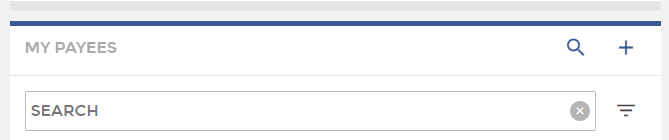
After selecting the (+) to add a new Bill Pay payee, you will have the option to choose Company or Individual (P2P) as the payee type. See additional instructions for setting up each type of payee below.
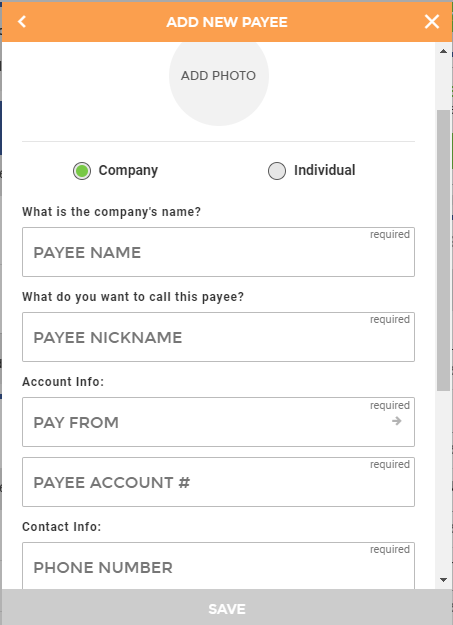
For Company Payees: You will need to enter the Payee Name (Company Name listed on billing notice), Payee Nickname (however you wish the Payee to be labeled within your list of Payee’s), Pay From (internal CFB account you want the bill payment to come out of), Payee Account # (Your Billing Account # with the payee), Contact Info (Company Payee Phone Number listed on billing notice), and Street Address (Company Payee address listed on billing notice). You may also add a photo of your billing notice for future reference.
*Please note for Company Payees there isn’t an option to enter a routing number or account number. Payments to Company Payees are sent via Check or electronically via ACH depending on if the company you are paying has provided electronic payment routing information through our Bill Pay provider. Please contact [email protected] for additional options for ACH payments for Companies.
For Individual Payees (P2P Payments): You will select Individual for the payee type, then enter the Payee Name (Individual you are sending money to), Payee Nickname (however you wish the Payee to be labeled within your list of Payee’s), Phone Number (Payee’s Phone Number), and Street Address (Payee’s Street Address).
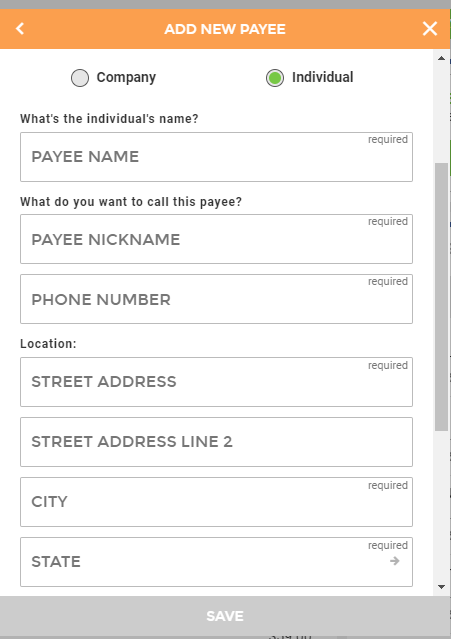
Then you will have the option to choose how you want payments to the Individual Payee to be sent. You may select the first option to “Let them provide bank info” and enter the payee’s email address, as well as enter a “Shared Secret” (this is a keyword you will create, then share with the individual you are sending a payment to. The Individual Payee will receive an email with a secure link (valid for 72 hours) and will be asked to enter the “Shared Secret” keyword that you entered, then they will be able to securely enter their bank information they want to receive the payment into. The current payment limits for individual payees that are verified via email is $2,500 per transaction and $2,500 total per day.
*The payee must verify their bank information before a transaction will be able to be processed.
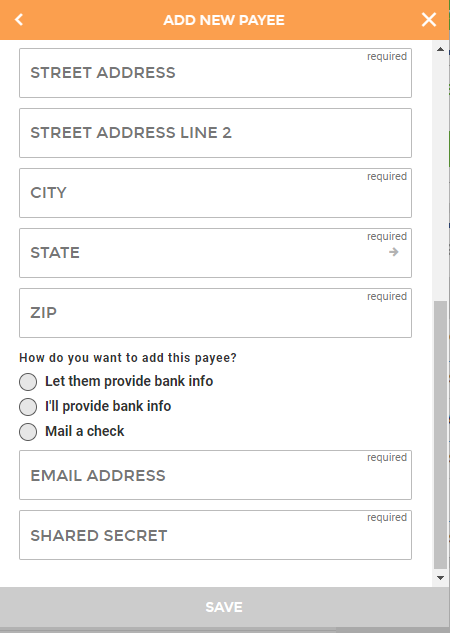
The second option is to manually enter the individual’s account information. You must include a valid routing number, account number (make sure this information is correct), and the account type (whether it is a checking or savings account). Once you have successfully saved the payee information, you should be able to schedule a transaction. The current payment limits for individual payees that are manually entered is $2,500 per transaction and $2,500 total per day.
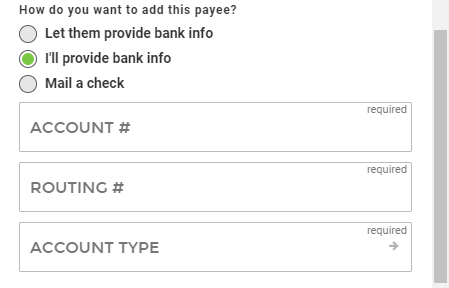
The third option is to mail the individual a check. This will mail a check to the address entered for the payee’s address. Check payments can take 7-10 days to receive.
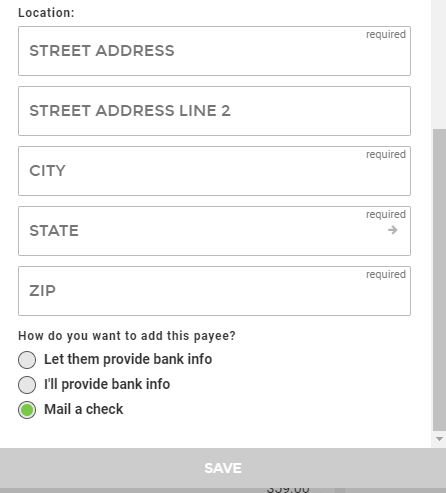
You can also edit an existing Payee by selecting it from your list of Payee’s and changing the fields that have the pencil icon next to it, then you may delete and update the Payee information. If there isn’t a pencil icon, then that field cannot be changed. Phone numbers typically can’t be changed for Company Payees. If you need to update the phone number for a Company Payee, you will need to delete the Payee and re-add it with the updated information. You may also view all previous completed Bill Payments for that payee on the right of this screen.
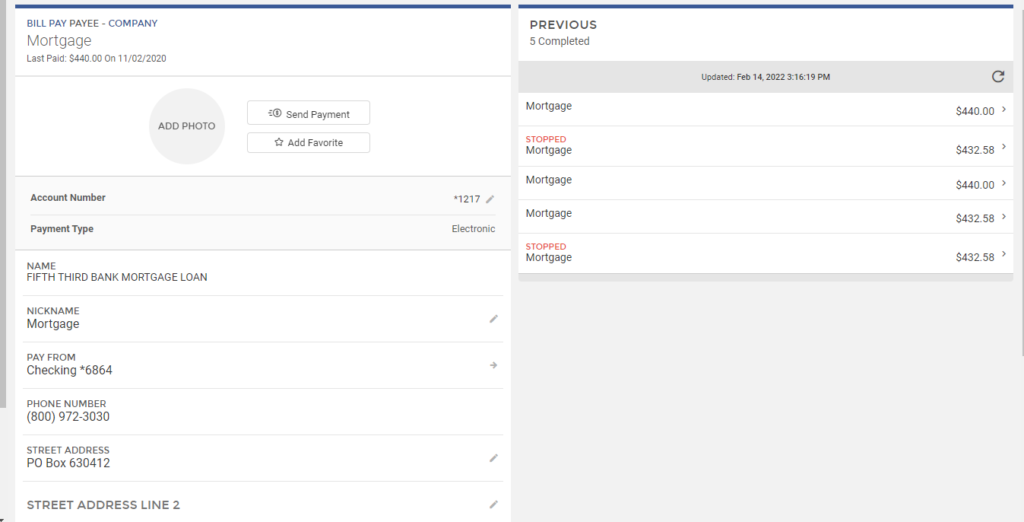
If you have more than one account at CFB and you would like to add an additional Pay From account for Bill Pay transactions, you will need to select “Manage Profile” in the upper left corner of your online banking (if logged in through CFB Mobile app, you will select “Profile” in the lower right corner of the app), then scroll down to Bill Pay Settings and select “Pay From Account” and add the additional account from the Account drop down menu. *Please contact the bank if one of your accounts isn’t showing up as an available account to add as a Bill Pay Pay From Account.
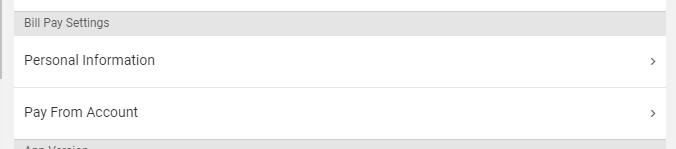
You may also change your default Pay From account from this screen as well.
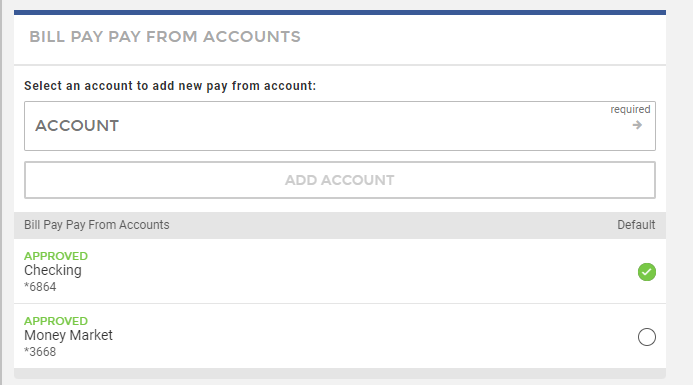
If you have any bill pay related questions, you may call our Bill Pay Support directly or chat with them. Just hit the arrow to the right to drop the contact information down. If you click on the green bar before hitting the drop down arrow, it will automatically open up a live chat window.

You may also reach our customer service at 765-236-0600 for assistance. Our customer service is available Monday through Friday from 9 AM to 5 PM E.S.T.
The following site is independent from Community First Bank of Indiana. The
bank does not control the linked site.
The following site is independent from Community First Bank of Indiana. The
bank does not control the linked site.
The following site is independent from Community First Bank of Indiana. The
bank does not control the linked site.
The following site is independent from Community First Bank of Indiana. The
bank does not control the linked site.
The following site is independent from Community First Bank of Indiana. The
bank does not control the linked site.
The following site is independent from Community First Bank of Indiana. The
bank does not control the linked site.
The following site is independent from Community First Bank of Indiana. The
bank does not control the linked site.
The following site is independent from Community First Bank of Indiana. The
bank does not control the linked site.
The following site is independent from Community First Bank of Indiana. The
bank does not control the linked site.
The following site is independent from Community First Bank of Indiana. The
bank does not control the linked site.
The following site is independent from Community First Bank of Indiana. The
bank does not control the linked site.
The following site is independent from Community First Bank of Indiana. The
bank does not control the linked site.
The following site is independent from Community First Bank of Indiana. The
bank does not control the linked site.
The following site is independent from Community First Bank of Indiana. The
bank does not control the linked site.
The following site is independent from Community First Bank of Indiana. The
bank does not control the linked site.
The following site is independent from Community First Bank of Indiana. The
bank does not control the linked site.
The following site is independent from Community First Bank of Indiana. The
bank does not control the linked site.
The following site is independent from Community First Bank of Indiana. The
bank does not control the linked site.
The following site is independent from Community First Bank of Indiana. The
bank does not control the linked site.
The following site is independent from Community First Bank of Indiana. The
bank does not control the linked site.
The following site is independent from Community First Bank of Indiana. The
bank does not control the linked site.
The following site is independent from Community First Bank of Indiana. The
bank does not control the linked site.
The following site is independent from Community First Bank of Indiana. The
bank does not control the linked site.
The following site is independent from Community First Bank of Indiana. The
bank does not control the linked site.
The following site is independent from Community First Bank of Indiana. The
bank does not control the linked site.
The following site is independent from Community First Bank of Indiana. The
bank does not control the linked site.
The following site is independent from Community First Bank of Indiana. The
bank does not control the linked site.
The following site is independent from Community First Bank of Indiana. The
bank does not control the linked site.
The following site is independent from Community First Bank of Indiana. The
bank does not control the linked site.
The following site is independent from Community First Bank of Indiana. The bank does not control the linked site.
The following site is independent from Community First Bank of Indiana. The bank does not control the linked site.
The following site is independent from Community First Bank of Indiana. The bank does not control the linked site.
The following site is independent from Community First Bank of Indiana. The bank does not control the linked site.
The following site is independent from Community First Bank of Indiana. The bank does not control the linked site.
The following site is independent from Community First Bank of Indiana. The bank does not control the linked site.
The following site is independent from Community First Bank of Indiana. The bank does not control the linked site.
The following site is independent from Community First Bank of Indiana. The bank does not control the linked site.
The following site is independent from Community First Bank of Indiana. The bank does not control the linked site.
The following site is independent from Community First Bank of Indiana. The bank does not control the linked site.
The following site is independent from Community First Bank of Indiana. The bank does not control the linked site.
The following site is independent from Community First Bank of Indiana. The
bank does not control the linked site.
The following site is independent from Community First Bank of Indiana. The
bank does not control the linked site.
The following site is independent from Community First Bank of Indiana. The
bank does not control the linked site.
The following site is independent from Community First Bank of Indiana. The bank does not control the linked site.
The following site is independent from Community First Bank of Indiana. The
bank does not control the linked site.
The following site is independent from Community First Bank of Indiana. While the bank does not control this site, it is an approved vendor of the bank to securely input your information.
The following site is independent from Community First Bank of Indiana. While the bank does not control this site, it is an approved vendor of the bank to securely input your information.
The following site is independent from Community First Bank of Indiana. The
bank does not control the linked site.
The following site is independent from Community First Bank of Indiana. The
bank does not control the linked site.
The following site is independent from Community First Bank of Indiana. The
bank does not control the linked site.
The following site is independent from Community First Bank of Indiana. The
bank does not control the linked site.
The following site is independent from Community First Bank of Indiana. The
bank does not control the linked site.
The following site is independent from Community First Bank of Indiana. The
bank does not control the linked site.
The following site is independent from Community First Bank of Indiana. The
bank does not control the linked site.
The following site is independent from Community First Bank of Indiana. The
bank does not control the linked site.
The following site is independent from Community First Bank of Indiana. The
bank does not control the linked site.
The following site is independent from Community First Bank of Indiana. The
bank does not control the linked site.
The following site is independent from Community First Bank of Indiana. The
bank does not control the linked site.
The following site is independent from Community First Bank of Indiana. The
bank does not control the linked site.
The following site is independent from Community First Bank of Indiana. The
bank does not control the linked site.
The following site is independent from Community First Bank of Indiana. The
bank does not control the linked site.
The following site is independent from Community First Bank of Indiana. The
bank does not control the linked site.
The following site is independent from Community First Bank of Indiana. The
bank does not control the linked site.
The following site is independent from Community First Bank of Indiana. The
bank does not control the linked site.
The following site is independent from Community First Bank of Indiana. The
bank does not control the linked site.
The following site is independent from Community First Bank of Indiana. The
bank does not control the linked site.
The following site is independent from Community First Bank of Indiana. The
bank does not control the linked site.
The following site is independent from Community First Bank of Indiana. The
bank does not control the linked site.
The following site is independent from Community First Bank of Indiana. The
bank does not control the linked site.
The following site is independent from Community First Bank of Indiana. The
bank does not control the linked site.
The following site is independent from Community First Bank of Indiana. The
bank does not control the linked site.
The following site is independent from Community First Bank of Indiana. The
bank does not control the linked site.
The following site is independent from Community First Bank of Indiana. While the bank does not control this site, it is an approved vendor of the bank to securely input your information.
The following site is independent from Community First Bank of Indiana. The
bank does not control the linked site.
The following site is independent from Community First Bank of Indiana. The
bank does not control the linked site.
The following site is independent from Community First Bank of Indiana. The
bank does not control the linked site.
The following site is independent from Community First Bank of Indiana. The
bank does not control the linked site.
The following site is independent from Community First Bank of Indiana. The
bank does not control the linked site.
The following site is independent from Community First Bank of Indiana. The
bank does not control the linked site.
The following site is independent from Community First Bank of Indiana. The
bank does not control the linked site.
The following site is independent from Community First Bank of Indiana. The
bank does not control the linked site.
The following site is independent from Community First Bank of Indiana. The
bank does not control the linked site.
The following site is independent from Community First Bank of Indiana. The
bank does not control the linked site.
The following site is independent from Community First Bank of Indiana. The
bank does not control the linked site.
The following site is independent from Community First Bank of Indiana. The
bank does not control the linked site.
The following site is independent from Community First Bank of Indiana. The
bank does not control the linked site.
The following site is independent from Community First Bank of Indiana. The
bank does not control the linked site.
The following site is independent from Community First Bank of Indiana. The
bank does not control the linked site.
The following site is independent from Community First Bank of Indiana. The
bank does not control the linked site.
The following site is independent from Community First Bank of Indiana. While the bank does not control this site, it is an approved vendor of the bank.
The following site is independent from Community First Bank of Indiana. The
bank does not control the linked site.
The following site is independent from Community First Bank of Indiana. The
bank does not control the linked site.
The following site is independent from Community First Bank of Indiana. The
bank does not control the linked site.
The following site is independent from Community First Bank of Indiana. The
bank does not control the linked site.
The following site is independent from Community First Bank of Indiana. The
bank does not control the linked site.
The following site is independent from Community First Bank of Indiana. The
bank does not control the linked site.
The following site is independent from Community First Bank of Indiana. The
bank does not control the linked site.
The following site is independent from Community First Bank of Indiana. The
bank does not control the linked site.
The following site is independent from Community First Bank of Indiana. The
bank does not control the linked site.
The following site is independent from Community First Bank of Indiana. The
bank does not control the linked site.
The following site is independent from Community First Bank of Indiana. The
bank does not control the linked site.
The following site is independent from Community First Bank of Indiana. The
bank does not control the linked site.
The following site is independent from Community First Bank of Indiana. The
bank does not control the linked site.
The following site is independent from Community First Bank of Indiana. The
bank does not control the linked site.
The following site is independent from Community First Bank of Indiana. The
bank does not control the linked site.
The following site is independent from Community First Bank of Indiana. The
bank does not control the linked site.
The following site is independent from Community First Bank of Indiana. The
bank does not control the linked site.
The following site is independent from Community First Bank of Indiana. The
bank does not control the linked site.
The following site is independent from Community First Bank of Indiana. The
bank does not control the linked site.
The following site is independent from Community First Bank of Indiana. The
bank does not control the linked site.
The following site is independent from Community First Bank of Indiana. The
bank does not control the linked site.
The following site is independent from Community First Bank of Indiana. The
bank does not control the linked site.
The following site is independent from Community First Bank of Indiana. The
bank does not control the linked site.
The following site is independent from Community First Bank of Indiana. The
bank does not control the linked site.
The following site is independent from Community First Bank of Indiana. The
bank does not control the linked site.
The following site is independent from Community First Bank of Indiana. The
bank does not control the linked site.
The following site is independent from Community First Bank of Indiana. The
bank does not control the linked site.
The following site is independent from Community First Bank of Indiana. The
bank does not control the linked site.
The following site is independent from Community First Bank of Indiana. The
bank does not control the linked site.
The following site is independent from Community First Bank of Indiana. The
bank does not control the linked site.
The following site is independent from Community First Bank of Indiana. The
bank does not control the linked site.
The following site is independent from Community First Bank of Indiana. The
bank does not control the linked site.
The following site is independent from Community First Bank of Indiana. The
bank does not control the linked site.
The following site is independent from Community First Bank of Indiana. The
bank does not control the linked site.
The following site is independent from Community First Bank of Indiana. The
bank does not control the linked site.
The following site is independent from Community First Bank of Indiana. The
bank does not control the linked site.
The following site is independent from Community First Bank of Indiana. The
bank does not control the linked site.
The following site is independent from Community First Bank of Indiana. The
bank does not control the linked site.
The following site is independent from Community First Bank of Indiana. The
bank does not control the linked site.
The following site is independent from Community First Bank of Indiana. The
bank does not control the linked site.
The following site is independent from Community First Bank of Indiana. The
bank does not control the linked site.
The following site is independent from Community First Bank of Indiana. The
bank does not control the linked site.
The following site is independent from Community First Bank of Indiana. The
bank does not control the linked site.
The following site is independent from Community First Bank of Indiana. The
bank does not control the linked site.
The following site is independent from Community First Bank of Indiana. The
bank does not control the linked site.
The following site is independent from Community First Bank of Indiana. The
bank does not control the linked site.
The following site is independent from Community First Bank of Indiana. The
bank does not control the linked site.
The following site is independent from Community First Bank of Indiana. The
bank does not control the linked site.
The following site is independent from Community First Bank of Indiana. The
bank does not control the linked site.
The following site is independent from Community First Bank of Indiana. The
bank does not control the linked site.
The following site is independent from Community First Bank of Indiana. The
bank does not control the linked site.
The following site is independent from Community First Bank of Indiana. The
bank does not control the linked site.
The following site is independent from Community First Bank of Indiana. The
bank does not control the linked site.
The following site is independent from Community First Bank of Indiana. The
bank does not control the linked site.
The following site is independent from Community First Bank of Indiana. The
bank does not control the linked site.
The following site is independent from Community First Bank of Indiana. The
bank does not control the linked site.
The following site is independent from Community First Bank of Indiana. The
bank does not control the linked site.
The following site is independent from Community First Bank of Indiana. The
bank does not control the linked site.
The following site is independent from Community First Bank of Indiana. The
bank does not control the linked site.
The following site is independent from Community First Bank of Indiana. The
bank does not control the linked site.
The following site is independent from Community First Bank of Indiana. The
bank does not control the linked site.
The following site is independent from Community First Bank of Indiana. The
bank does not control the linked site.
The following site is independent from Community First Bank of Indiana. The
bank does not control the linked site.
The following site is independent from Community First Bank of Indiana. The
bank does not control the linked site.
The following site is independent from Community First Bank of Indiana. The
bank does not control the linked site.
The following site is independent from Community First Bank of Indiana. The
bank does not control the linked site.
The following site is independent from Community First Bank of Indiana. The
bank does not control the linked site.
The following site is independent from Community First Bank of Indiana. The
bank does not control the linked site.
The following site is independent from Community First Bank of Indiana. The
bank does not control the linked site.
The following site is independent from Community First Bank of Indiana. The
bank does not control the linked site.
The following site is independent from Community First Bank of Indiana. The
bank does not control the linked site.
The following site is independent from Community First Bank of Indiana. The
bank does not control the linked site.
The following site is independent from Community First Bank of Indiana. The
bank does not control the linked site.
The following site is independent from Community First Bank of Indiana. The
bank does not control the linked site.
The following site is independent from Community First Bank of Indiana. The
bank does not control the linked site.
The following site is independent from Community First Bank of Indiana. The
bank does not control the linked site.
The following site is independent from Community First Bank of Indiana. The
bank does not control the linked site.
The following site is independent from Community First Bank of Indiana. The
bank does not control the linked site.
The following site is independent from Community First Bank of Indiana. The
bank does not control the linked site.
The following site is independent from Community First Bank of Indiana. The
bank does not control the linked site.
The following site is independent from Community First Bank of Indiana. The
bank does not control the linked site.
The following site is independent from Community First Bank of Indiana. The
bank does not control the linked site.
The following site is independent from Community First Bank of Indiana. The
bank does not control the linked site.
The following site is independent from Community First Bank of Indiana. The
bank does not control the linked site.
The following site is independent from Community First Bank of Indiana. The
bank does not control the linked site.
The following site is independent from Community First Bank of Indiana. The
bank does not control the linked site.
The following site is independent from Community First Bank of Indiana. The
bank does not control the linked site.
You are going to a 3rd party site that
Community First Bank of Indiana has contracted to provide financial literacy tools.
While the bank does not control the site, this is an approved vendor of the bank.
You are going to a 3rd party site that
Community First Bank of Indiana has contracted to securely input your application.
While the bank does not control the site, this is an approved vendor of the bank.
You are going to a 3rd party site that
Community First Bank of Indiana has contracted to securely input your application.
While the bank does not control the site, this is an approved vendor of the bank.
The following site is independent from Community First Bank of Indiana. The
bank does not control the linked site.
The following site is independent from Community First Bank of Indiana. The
bank does not control the linked site.
The following site is independent from Community First Bank of Indiana. The
bank does not control the linked site.
The following site is independent from Community First Bank of Indiana. The
bank does not control the linked site.
The following site is independent from Community First Bank of Indiana. The
bank does not control the linked site.
The following site is independent from Community First Bank of Indiana. The
bank does not control the linked site.
The following site is independent from Community First Bank of Indiana. The
bank does not control the linked site.
The following site is independent from Community First Bank of Indiana. The
bank does not control the linked site.
The following site is independent from Community First Bank of Indiana. The
bank does not control the linked site.
The following site is independent from Community First Bank of Indiana. The
bank does not control the linked site.
The following site is independent from Community First Bank of Indiana. The
bank does not control the linked site.
The following site is independent from Community First Bank of Indiana. The
bank does not control the linked site.
The following site is independent from Community First Bank of Indiana. The
bank does not control the linked site.
The following site is independent from Community First Bank of Indiana. The
bank does not control the linked site.